 For those of you that have a Chase online account, I’ve created this guide to teach you How to Change Your Chase Password.
For those of you that have a Chase online account, I’ve created this guide to teach you How to Change Your Chase Password.
If you don’t log in to your account much and need to update your login information to something you’ll remember, you’re in luck because Chase makes it really easy for customers to change their passwords. All you need to do is log on to your account and follow a few links to get started.
| PROMOTIONAL LINK | OFFER | REVIEW |
| Chase Business Complete Checking® | $300 or $500 Cash | Review |
| Chase Private Client | $3,000 Cash | Review |
| Chase Total Checking® | $300 Cash | Review |
| J.P. Morgan Self-Directed Investing | Up to $700 Cash | Review |
| Chase College CheckingSM | $100 Cash | Review |
| Chase Secure BankingSM | $100 Cash | Review |
How to Change Your Chase Password
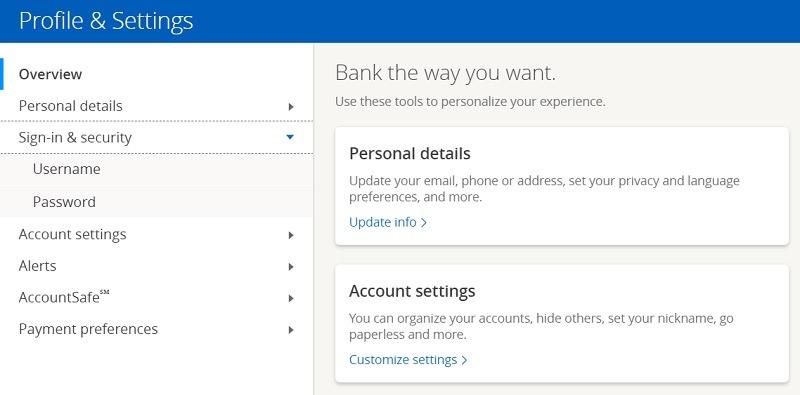
- Log in to Chase.com
- Click the Person Icon at the top right of the home page.
- Locate the “Profile & Settings” section and click on the the link that says “Edit.“
- Enter your old password and new password into the appropriate text box.
- Click Submit and the changes should be applied.
Password Requirements
Keep in mind that there are restrictions for changing your password. If you meet these requirements, your new password will be accepted.
- At least 8 characters
- At least 2 of the following:
- 1 letter (case sensitive)
- 1 number
- 1 of these special characters: @ ! # $ % + / = ~
- No more than 2 identical or sequential characters (ex: 111, aaa, 123, abc, !!!)
- Must be different from your previous five passwords
- Must not match your User ID
- Must not use the name of the financial institution (ex: JPM, MORGAN, CHASE)
- Must not be a commonly used password (ex: password1)
Update Password on Desktop
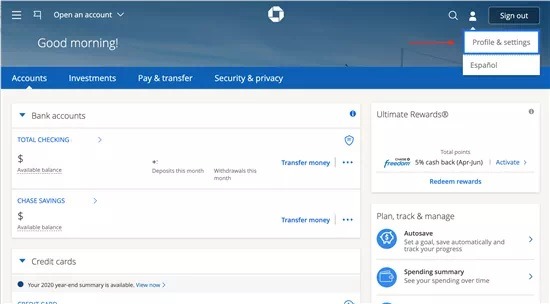
- Log in to Chase.com
- Click the Person Icon (top right of the home page)
- Select “Profile & Settings”
- Go to “Overview”
- Select “Sign-in & security” to update your username or password
- Enter your current password and new password
- Click “Save” to apply changes
Update Password on Chase Mobile App
Here’s how to update your login on the mobile app:
- Sign into the Chase Mobile App
- Click the Person Icon (top right of screen)
- Select “Profile & Settings”
- Go to “Settings” (right side of screen)
- Go to “Sign-in preferences”
- Edit username/password or Touch ID
- Click “Save” to apply changes
The Chase Mobile App offers a ton of features that will help you manage your finances better. You can check your balance, deposit checks, pay bills, make transfers between accounts and more.
Bottom Line
If you need to know How to Change Your Chase Password, this guide is perfect for you! Chase makes this process really easy for customers, so just follow the steps above to get started on changing your Chase Password.
If you don’t have a bank account, head to our full list of Chase Promotions for a detailed review of the best chase accounts.




Can’t get into Chase login. Help
i need to change my passwort because is block my account and show me how i chang e to new password or user name .from chaseq bank
I have my user name, but I need to change my password. How do I do this.
I need help changing my password on my Chase credit card.
I can’t get into my account cause I forgot my password
First of all, your “easy” explanation/directions are so completely ambiguous I can’t believe that this post is still up as well as still being shown on the app. And I’ve attempted every possible way being that there’s multiple different ways that this can, and most certainly IS, interpreted. Surely I don’t need to explain the root cause reason to you point-by-point do I? You must have already heard about this thousands of times based upon my Google search after incredulously failing to change mine…