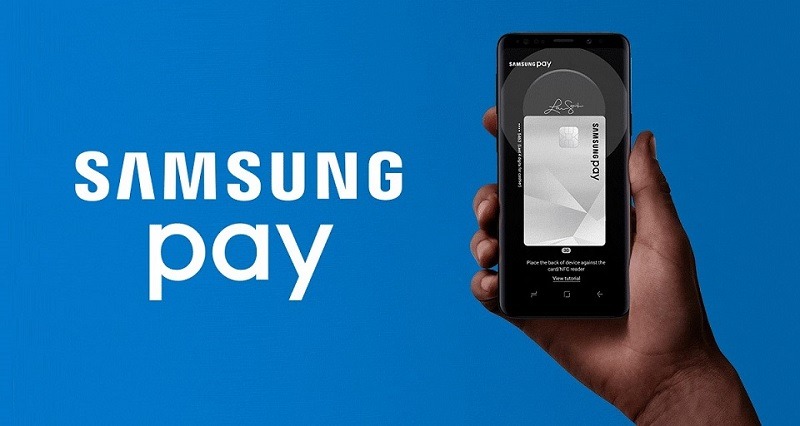
Samsung Pay is now supported by Chase Bank, which means you can now use Chase debit and credit cards from the following Samsung devices: Galaxy S7, S7 active, S7 edge, S6, S6 active, S6 edge, S6 edge+, Note5 and Gear S3.
For those of you who need a bank account to link with Samsung Pay, head over to the list of Chase Promotions and read about bonuses and more!
| PROMOTIONAL LINK | OFFER | REVIEW |
| Chase Business Complete Checking® | $300 or $500 Cash | Review |
| Chase Private Client | $3,000 Cash | Review |
| Chase Total Checking® | $300 Cash | Review |
| J.P. Morgan Self-Directed Investing | Up to $700 Cash | Review |
| Chase College CheckingSM | $100 Cash | Review |
| Chase Secure BankingSM | $100 Cash | Review |
Which Chase cards can I add to Samsung Pay?
Many Chase Visa credit, debit and Chase Liquid cards work with Samsung Pay. See the section ‘Adding a card’ to see how you can add your card to Samsung Pay. You can add up to 10 cards total to the Samsung Pay app. Continue reading below to see which cards are eligible:
- Chase Freedom UNLIMITEDSM
- Chase Freedom®
- Chase Sapphire Reserve®
- Chase Sapphire Preferred®
- Chase Sapphire®
- Chase Slate®
- Chase Debit Card
- Chase Business Debit
- & More!
(Visit the link above to see full list of eligible cards)
How to Use Samsung Pay
Some of you may have a Samsung device but need to figure out how to link it to a Chase account. Here’s a breakdown of how to it set up:
Setting Up Samsung Pay
- Open the Samsung Pay app and watch or skip the brief introductory video.
- Your account will be automatically linked to Samsung Pay if you’re signed in. Touch START to continue.
- Touch USE FINGERPRINT to assign your fingerprint as the verification method. If you have not registered your fingerprint on the device, you will be given the chance to add a fingerprint.
- You can also assign a four-digit Samsung Pay PIN code instead of using your fingerprint.
- Create a backup password.
- You are now ready to add your payment cards and use Samsung Pay.
Adding a Card
- If this is the first payment card being added, touch Add a credit or debit card.
- Align your eligible Chase card inside the frame to automatically detect the card number and expiration date. You can also enter the information manually
- Enter the remaining information and touch NEXT.
- If requested, enter your billing address and touch SAVE.
- Review the terms and conditions, and then touch AGREE TO ALL.
- After your card is added to Samsung Pay, it will be verified by the payment card network. On average, verification will take approximately 5 to 10 minutes. During that time, you will be unable to use your card in Samsung Pay.
- After the card is verified, it can be used immediately to make a purchase.
Where can you use Samsung Pay?
Use your Chase Visa® and Mastercard with Samsung Pay almost anywhere you can swipe or tap your card. You can use Samsung Pay at any merchant whose terminal can accept Near Field Communication (NFC) and Magnetic Secure Transmission (MST), it can be used virtually anywhere you can swipe your card.
 |
 |
Bottom Line
With the addition of Chase cards, Samsung Pay has become a much more versatile electronic wallet. If you have a compatible device, you can really lighten your every day carry with this app. And don’t forget that Chase debit cards from a Chase Total Checking® account or Chase Premier Plus CheckingSM account can also be linked with Samsung Pay




Leave a Reply