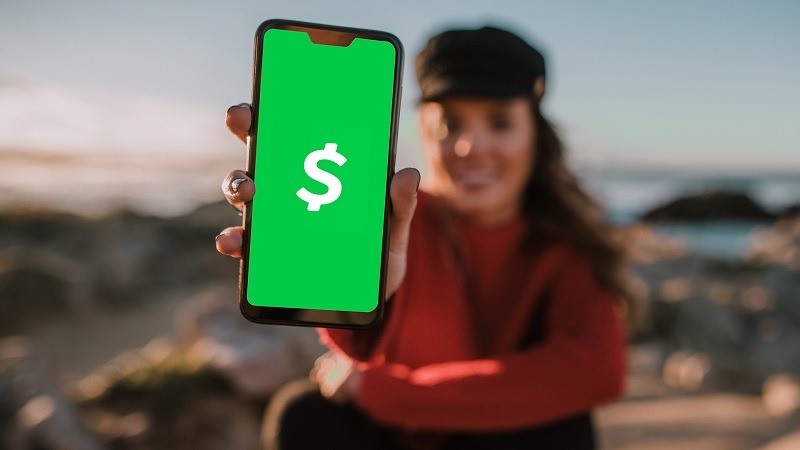
For those of you who like to go out in big groups to dinners and other establishments, you may know the struggle of splitting the bill. It can get tedious when a large number of people are trying to split a check. Cash App makes all that easier and more! Cash App is a mobile payment service that allows users to send come to friends and family as well as pay vendors and merchants. Continue reading to learn more.
What Does Cash App Do?
As mentioned, Cash App can let users send money to friends and family with the additional feature of paying vendors and merchants. However, you may be wandering, what else can it do? Here are some of the best features that Cash App has to offer.
- Buy Bitcoin
- Earn rewards
- Send and receive funds instantly
- Sign up with your existing bank card
- Receive payments via direct deposit
- Add recurring cash into your own account
Additionally, you can get a free debit card to use with Cash App.
How Does Cash App Work
Just like any other mobile payment service, Cash App is an app that you download onto your phone that requires you to link some sort of payment to it such as a bank account or card. As long as you know their phone number, email address or unique $cashtag, you can send them money. A $cashtag is the unique Cash App username each person creates when setting up an account. You can add funds to your Cash App account using a linked bank account or a Visa, MasterCard, American Express or Discover debit card.
Although both the U.S. and U.K. have access to these features, they cannot send money to each other. So, if you have a friend or family member who has Cash App in the U.K., you cannot send them money. You can send the money to anyone even if they don’t have Cash App. They will receive a notification that will make them signup for an account to receive the money, if they don’t, then your money will be returned to you.
How To Set Up Cash App
Follow these step-by-step instructions to set up Cash App on your Android or iOS smartphone and send your first payment.
- Download Cash App to your smartphone.
- If this is your first time using the app, you will be required to enter a phone number or email login ID. Choose how you prefer to receive verification codes from Cash App. You will then be sent a code to verify your account.
- Verify your account by entering the code that was sent to you.
- After verification, choose whether to add a bank account immediately or skip it and do it later. To add a bank, you will need to enter your debit card number and name as it appears on the card. Please note that a credit card will not work.
- Choose a $Cashtag, which is your unique identifier in Cash App and it can also be used to get paid by someone. A $Cashtag must include at least one letter and a maximum of 20 characters.
Once you do signup for an account, you can manage it, view transaction history and send payments.
Upon opening your first account, it will appear as a “restricted account.” This account has all the features and functionality but you cannot make a payment to another Cash App customer. With a restricted account you may link an external, U.S. issued bank account to make a payment to another Cash App customer and you may transfer money from your Cash App balance to your bank.
How To Use Cash App
Before using the App, you must have already set up a debit card or another type of funding source. TO load money on Cash App, tap the banking tab in your app and type in how much cash you would like to add from our linked bank account.
To send a payment, follow these steps:
- Open Cash App.
- Enter the amount.
- Tap “Pay.”
- Enter an email address, phone number or $Cashtag.
- Enter what the payment is for.
- Tap “Pay.”
Ensure you get everything right, as Cash App to Cash App payments are instant and usually can’t be canceled. Refunded payments are generally returned instantly to your Cash App balance.
Can You Use Cash App On Your Computer?
Cash App isn’t just a mobile payment service, it is also available on the computer. Your account is accessible where you log in, so sending money online from a computer is the same as sending it from your computer.
To make a payment on Cash App from your computer, click “New” at the bottom of the screen to open a new window. Enter an amount, write out your recipient’s email address, phone number or $Cashtag.
Use the “Pay” button to instantly transfer the money into their Cash App account. If you are requesting payment, use the “Request” button to ask the other person to send you a certain amount of money.
Do You Need a Bank Account for Cash App?
All you need with Cash App is to add a bank using your debit card. However, this is just for verification purposes as you can still receive money directly to your app and withdraw it at an ATM even if the bank account you used at sign up is not longer in use. You don’t need a bank account to receive funds from Cash App.
What are Cash App’s Limitations for Transferring and Receiving Money?
Keep in mind that Cash App has a transfer limit for how much you can send and how much you can receive. Users are allowed to send up to $250 within a seven-day period and receive up to $1,00 within any 30 day period.
To enjoy Cash App without transfer limits, all you need to do is verify your identity using your full name, date of birth and the last 4 digits of your SSN.
How To Use the Cash App Visa Card
Cash App does also come with their own Visa debit card that users can get for free to use alongside the app. The card allows you to use your Cash App balance to make purchases at retailers that accept Visa and to get your money out of an ATM.
 |
 |
Bottom Line
Cash App is a great way to send money to family and friends as well as receive funds from people. On top of that you can use your balance in tandem with the Visa debit that they offer for free to make payments to vendors and merchants. If you’re already in love with this app, check out our list of Cash App promotions!




Leave a Reply